Make a Movies App Using TMDb API in Kotlin Part 2 - Getting a TMDb API Key
For offline viewing, get the eBook (PDF & ePUB) version + source code here.
Create a TMDb Account
-
Click “SIGN UP” at the top right corner.
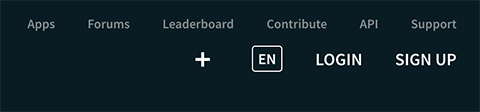
-
Enter your username, password and email.
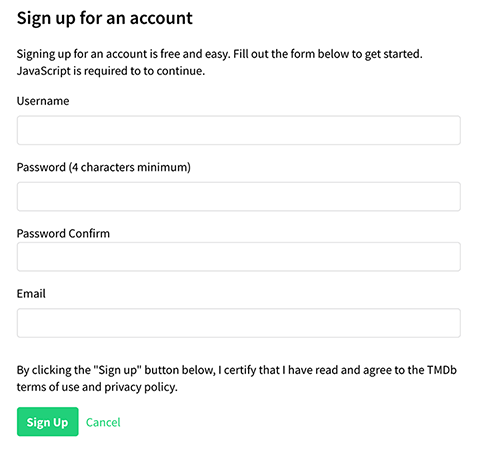
-
After you sign up, check your email and click “ACTIVATE MY ACCOUNT” to verify.
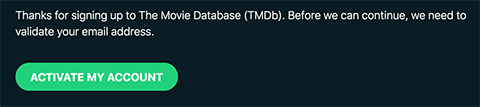
-
Login to your account.
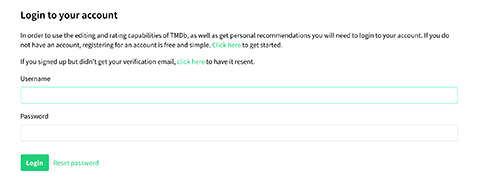
Request an API Key
-
Go to Settings.
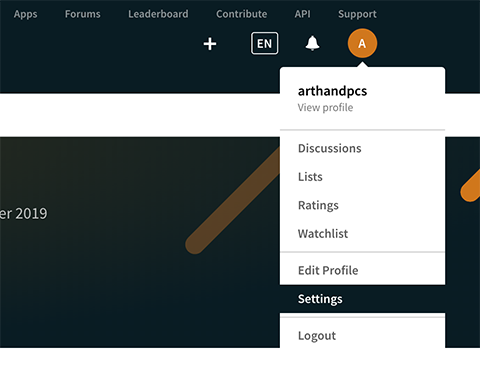
-
In the sidebar, select API.
-
Under Request an API key, click “click here”.
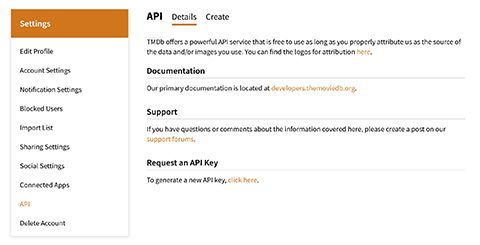
-
Select “Developer” and scroll down to the bottom and click Accept.
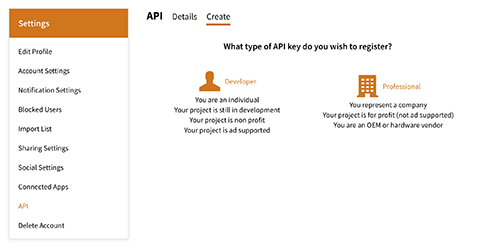
- Fill in the details of your app and your personal details.
- Type of Use - Mobile Application
- Application Name - you can name it whatever you want
- Application URL - just put N/A because we don’t have a url for this app
- Application Summary - a brief summary of what your app is all about
- Fill in the rest of details.
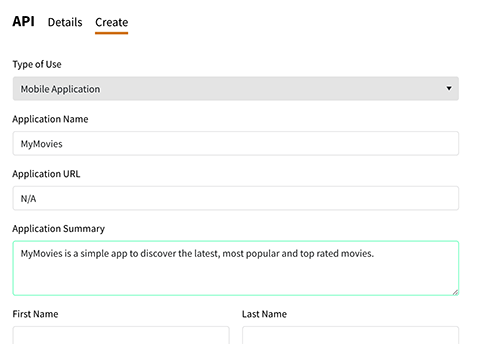
-
After you’ve completed the details, you should see your API key under API Key (v3 Auth).
-
Open the url under Example API request and you should receive a JSON response.
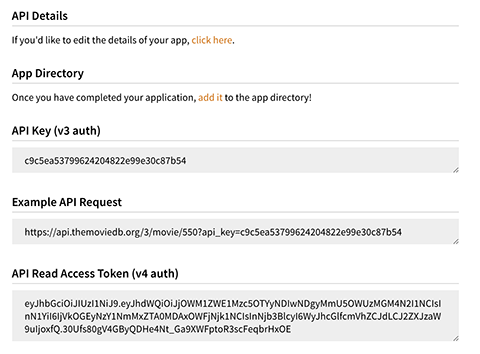
You can save your API key anywhere that you want or you can come back to it later by going to Settings -> API.
Now that this stuff is out of the way, let’s start coding! Head over to Part 3 - Movie List Using Retrofit and Glide.
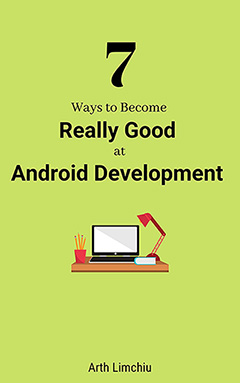
Do You Want to Become Really Good at Android Development?
Here are 7 ways to do it👇